-
# 账户 密码 1 注册即可免费使用海外区苹果账号 -
注意事项
- 1. 给大家分享的AppleID账号,只建议下载客户端,付费或其他应用暂时不支持;
- 2. 此AppleID为公用账号,请不要修改账号内的任何信息,尤其是密码、邮箱等信息,用完退出即可;
-
第一步,退出已登录的原AppleID。
-
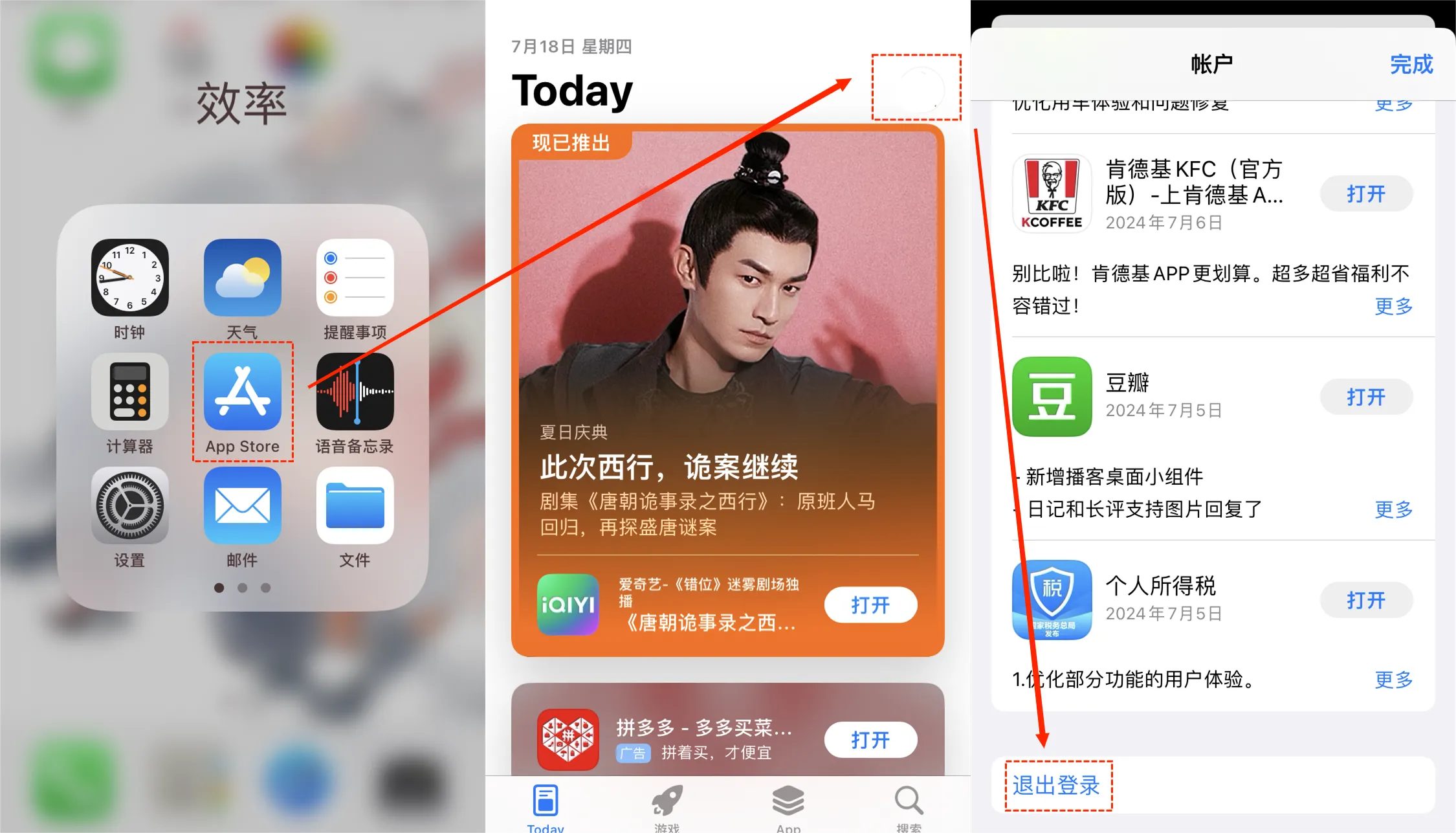
- 1.1 打开iPhone,进入App Store;
- 1.2 点击右上角的AppleID“头像”;
- 1.3 进入账户页面后,滑动至页面最下方,点击“退出登录”按钮即可。
-
-
第二步,登录新的港区AppleID。
-
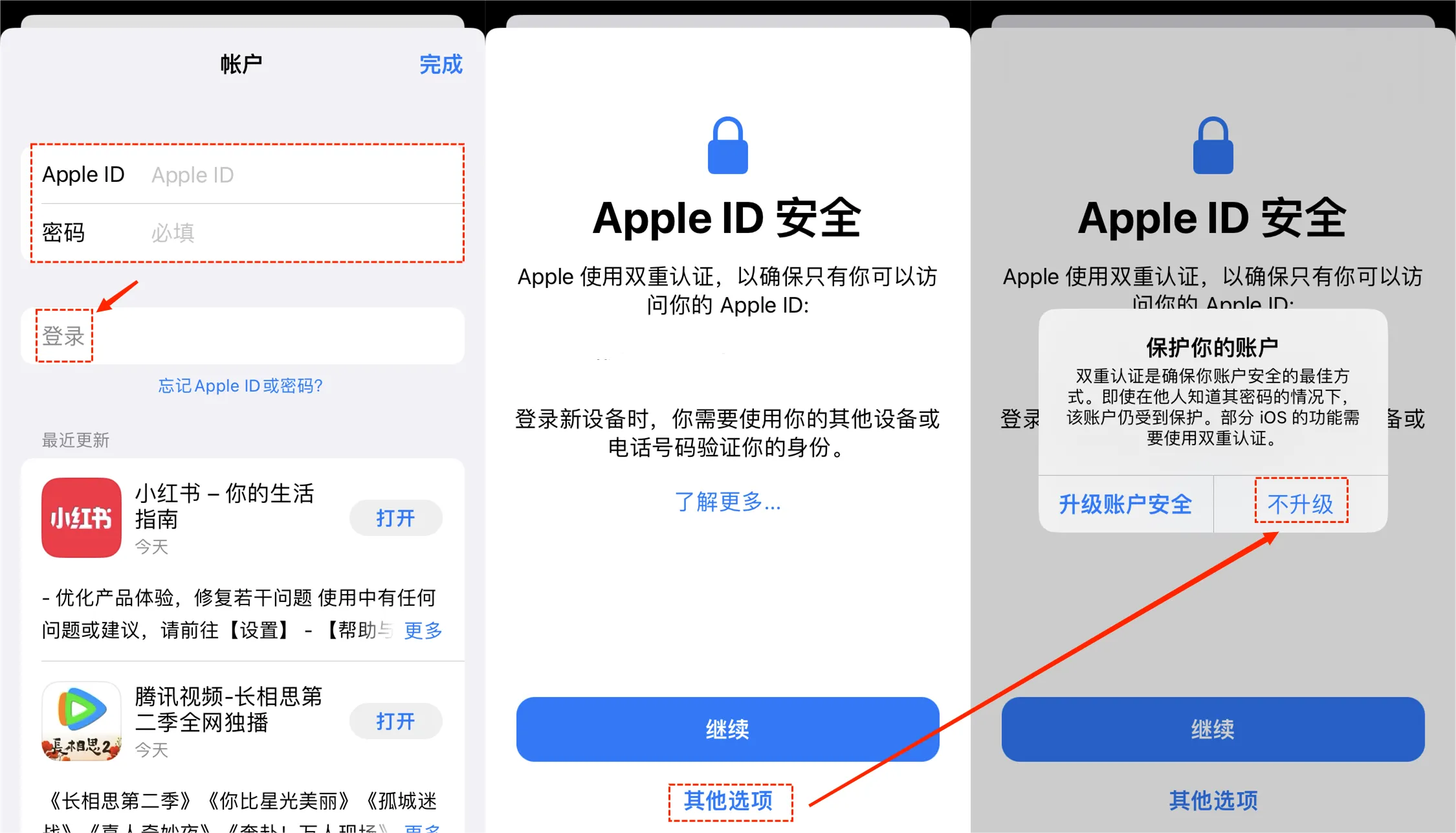
- 2.1 退出原AppleID后,再次点击App Store里右上角的AppleID“头像”;
- 2.2 在账户页面,输入新的港区AppleID(包括账号和密码),然后点击登录即可。
- 注意!在弹出的安全提示页选择“其他选项”!!!账户安全弹窗选择“不升级”!!!
-
第三步,搜索下载客户端。
-
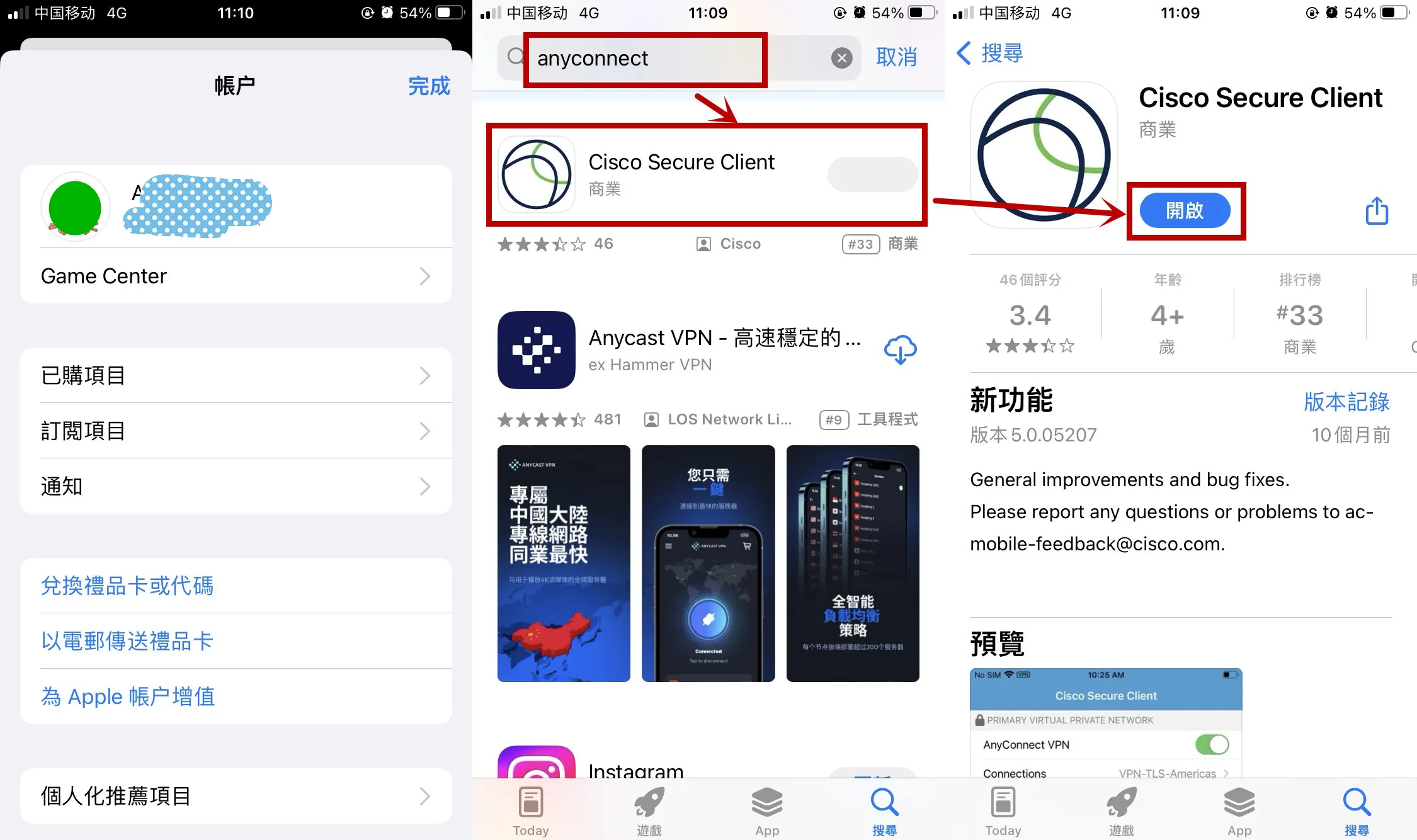
- 3.1 登录港区AppleID后,返回App Store,搜索“anyconnect”;
- 3.2 找到Cisco Secure Client客户端后,点击下载并打开,即可。
-
-

